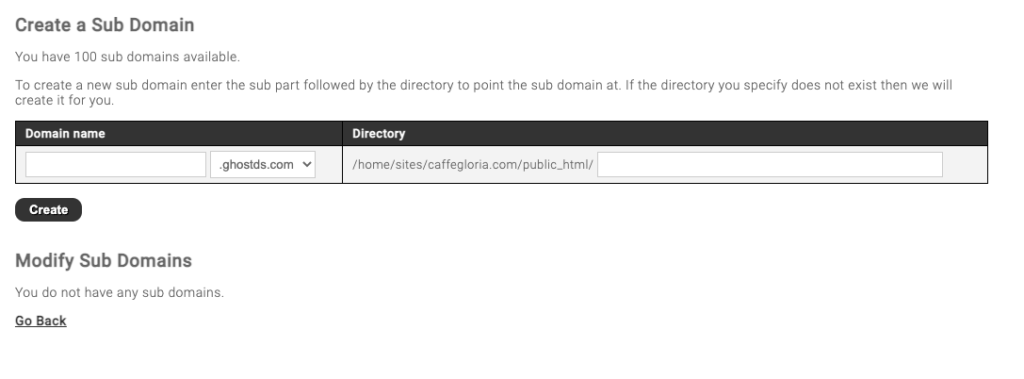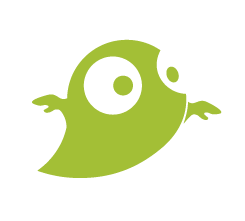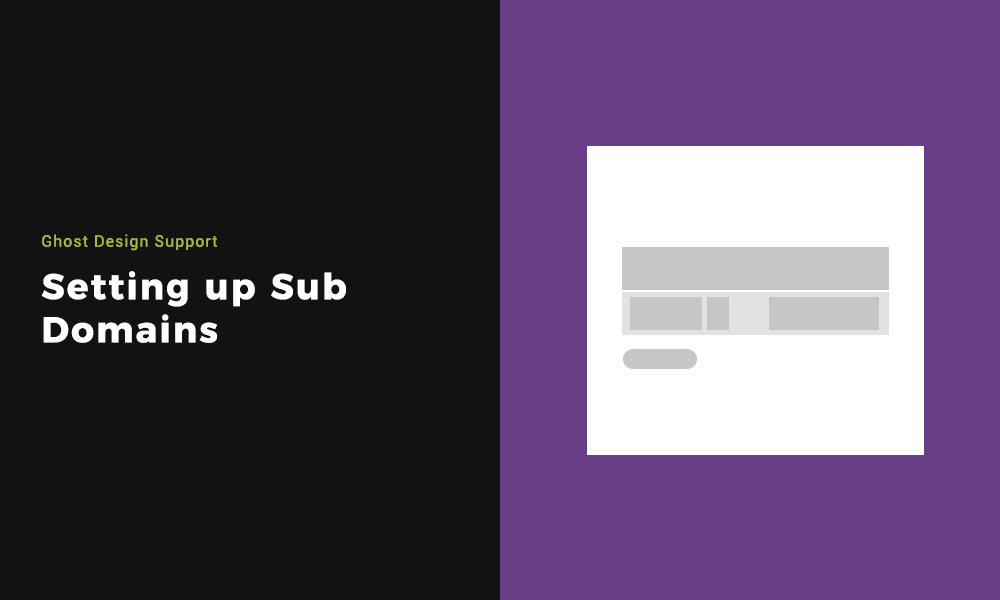Setting up Sub Domains can be handy if you need to manage extensive sections that require their own content hierarchy. Such as online stores, blogs or support platforms like this one you are on right now at support.ghostds.com.
This can be anything you want before the .domain.com. This prefix creates a website that functions separate from it’s domain.
It is worth noting that sub domains can only be set up on domains that have been assigned to a hosting package. So if you keep a domain with us that is not assigned to a hosting package, reach out to us and we will help you.
Step 1: Finding where to set up Sub Domains on your Control Panel
Once signed into your Hosting Control Panel, you will see various icon options. Select ‘Sub Domains’ from the list.
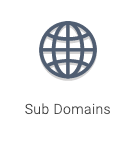
Step 2: Creating the Sub Domains
Now you can choose what sub domain you want to create. It is worth noting that they can take up to an hour to be active. This will work with no extra action required in normal circumstances. However, if you manage your DNS records yourself you will need to ensure that you have the relevant records in place. Reach out to us if you need help doing so.
The limit by standard is set to 100 per hosting package. This can be changed if for some reason you required over 100 (We’d love to see it).
Input the sub domain of your choice into the box and click the create button. You also have the option of changing the directory and how it stores the files.