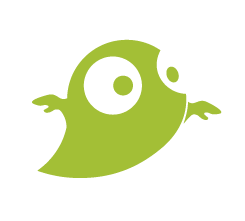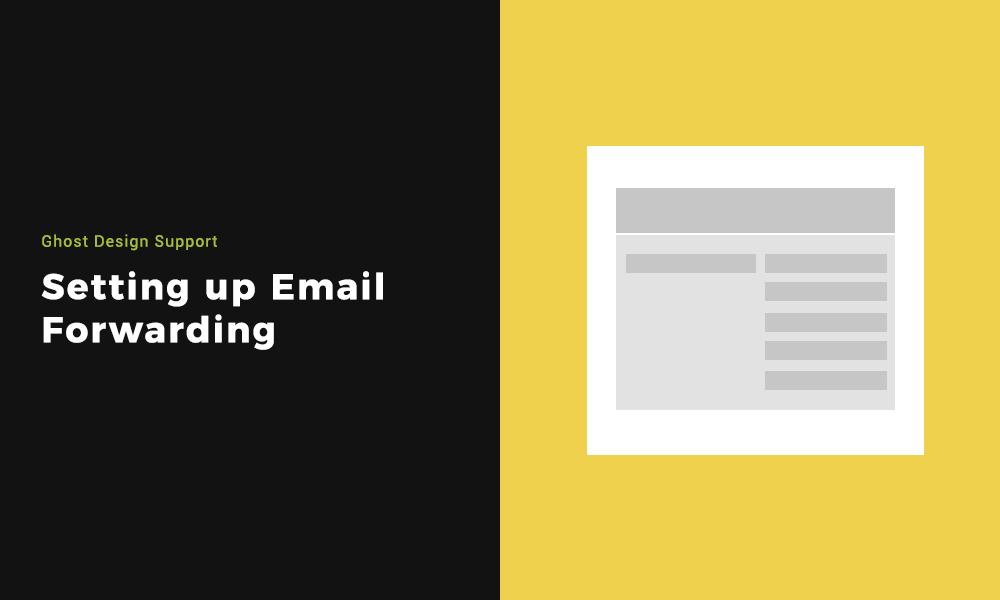Setting up email forwarding allows you to forward any email address from your domain to an email address of your choice. For example a gmail or outlook. You can forward one address to up to ten different addresses.
When you setup a new one it can take up to an hour before it can receive emails.
Step 1: Finding where to set up Email Forwarding on your control panel
Once signed into your Email Control Panel, you will see various icon options. Select ‘Forwarding’ from the list.
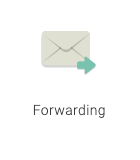
Step 2: Creating the Email Forward
Once you are on the page, on the left hand side you will see an area to input a new email @yourdomain.com. Choose the email you want to create for the purposes of forwarding. Then on the right hand side of the page you can input the email/s you want all mail to go to. Once you are ready to launch, click the create button on the bottom left.

Step 3: Modifying an Email Forwarding Address
You can delete, edit and add. When you edit it, it can take up to an hour to become effective. Like with above, when you create a new one, a new input field will be added. So to edit, change the content in the fields and to delete, remove the fields and click the modify button.