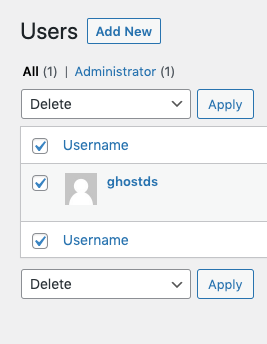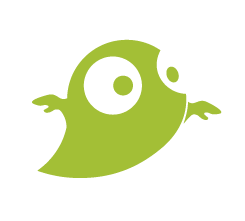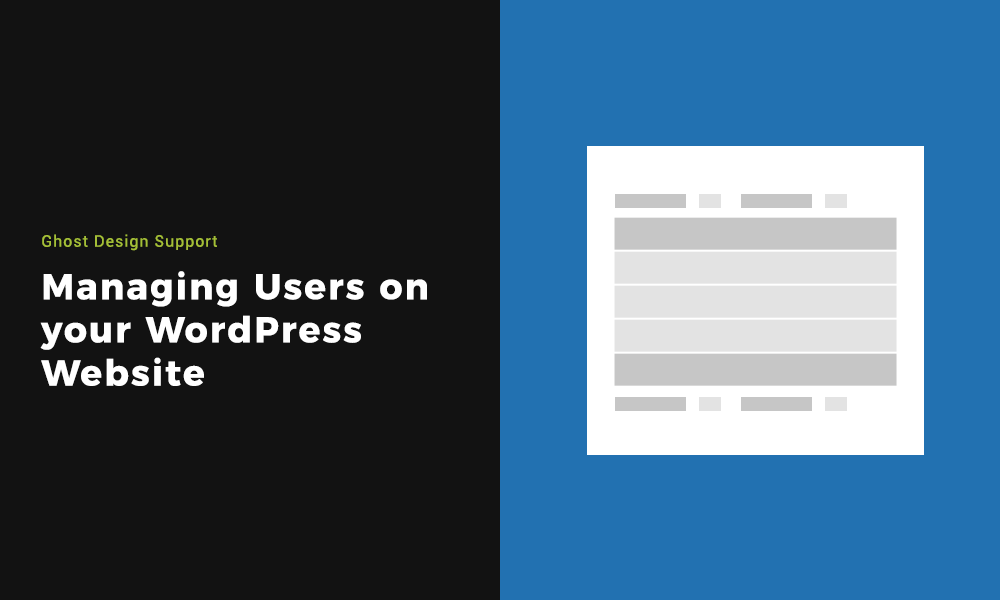As part of the administration of your website, you will need to know about Managing Users on WordPress. User accounts are how you gain access to the WordPress dashboard. Each account can have a different level of permission and this dictates the level of access they will have on the dashboard.
If you are looking for a new WordPress website or want to update a pre-existing one, reach out and let Ghost Design Consultants help.
Step 1: Finding where to manage Users in your dashboard
Once logged in, a menu will display down the left-hand side. Select Users > All Users. This is where you will be Managing Users on WordPress.
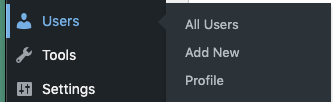
Step 2: Adding a new User
If you need to add a new user, you can do so from the menu shown above. You also can add a user by clicking the ‘Add New’ button at the top of All Users.
You will need to choose a username & use a valid email as these are required fields. You have the option of inputting a first name, last name and website. A password is auto generated but you can create your own. You can send the user a notification via email. The final step is choosing the role of the user.
Once you’ve filled all this out, click the Add New User button at the bottom.
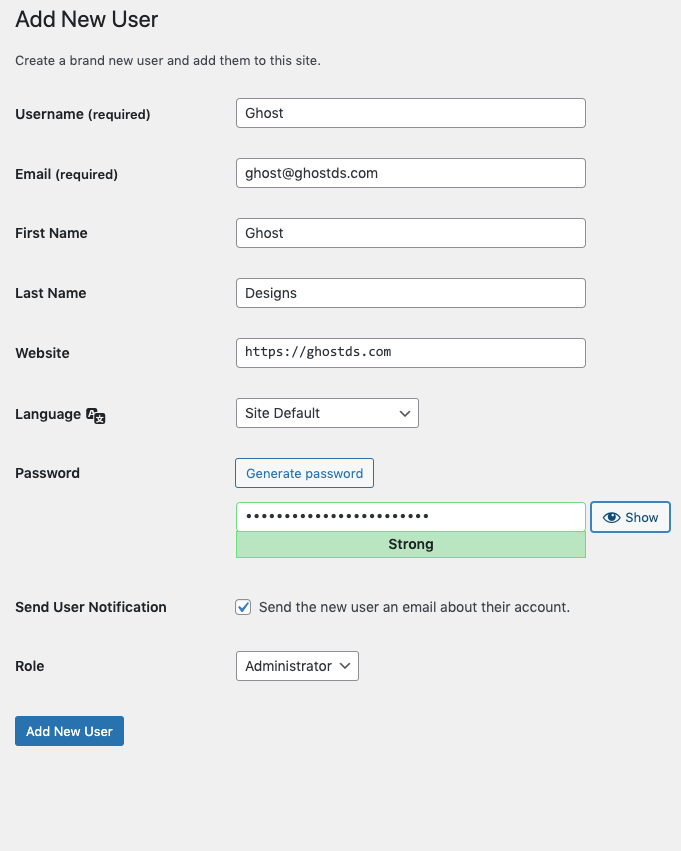
Step 3: Editing a user account
When you are on the all users page, hover over a user and click the edit live link. Editing a user gives you a lot more options than creating one.You can edit all the options you originally created, other than the username. You can pick a colour scheme for the dashboard. There is options to add social URLs. Also, you can add a bio and a profile image.
You can also change the permission of the account which will give that account more or less options. Only admins can manage user accounts.
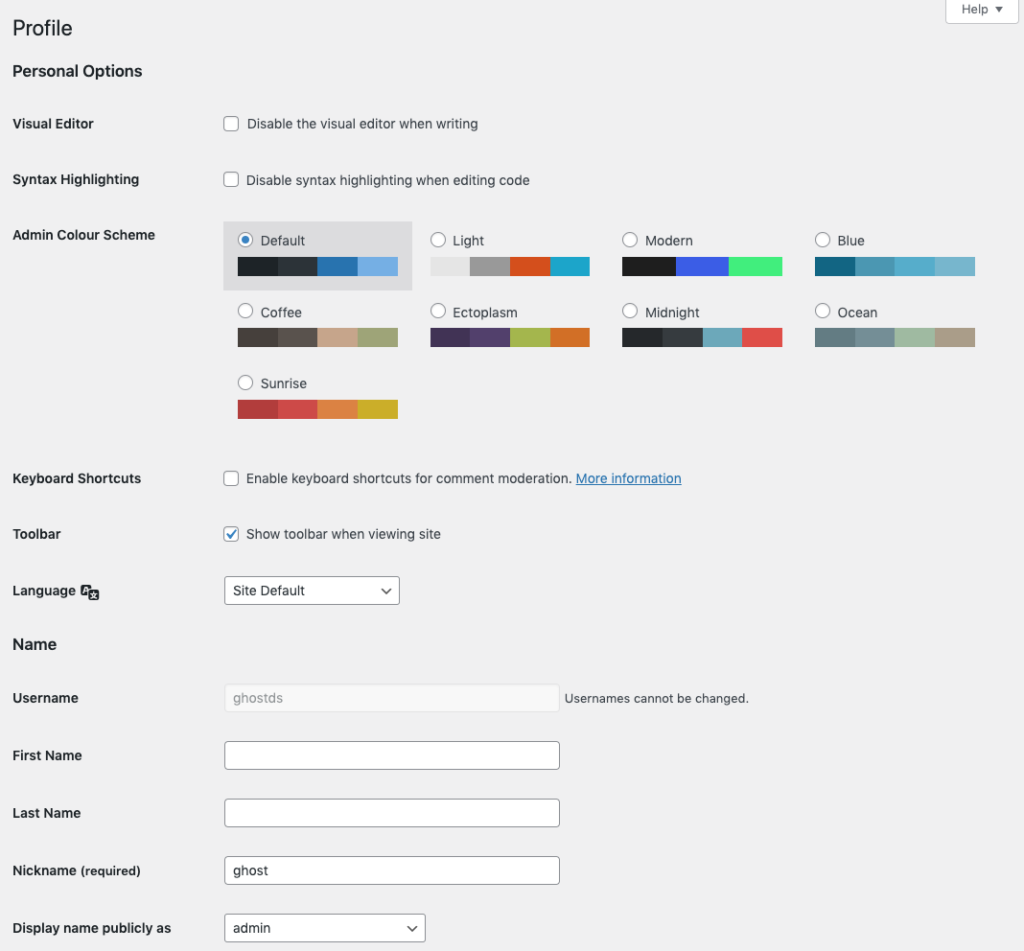
Step 4: Deleting a user
As part of Managing Users on WordPress, you will sometimes need to delete a user account. You can do this by going to the All Users page mentioned in step one. If you select one or more users via the tick box, you can then open the dropdown box at the top. In the dropdown, you will see delete, click the apply button and any user accounts selected will be deleted.