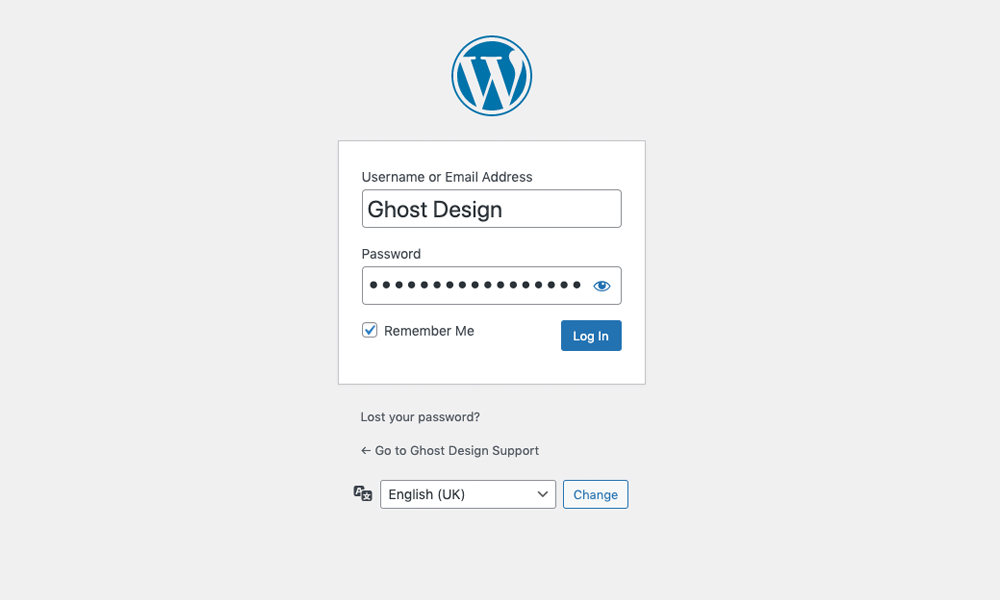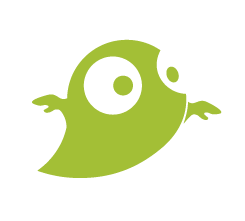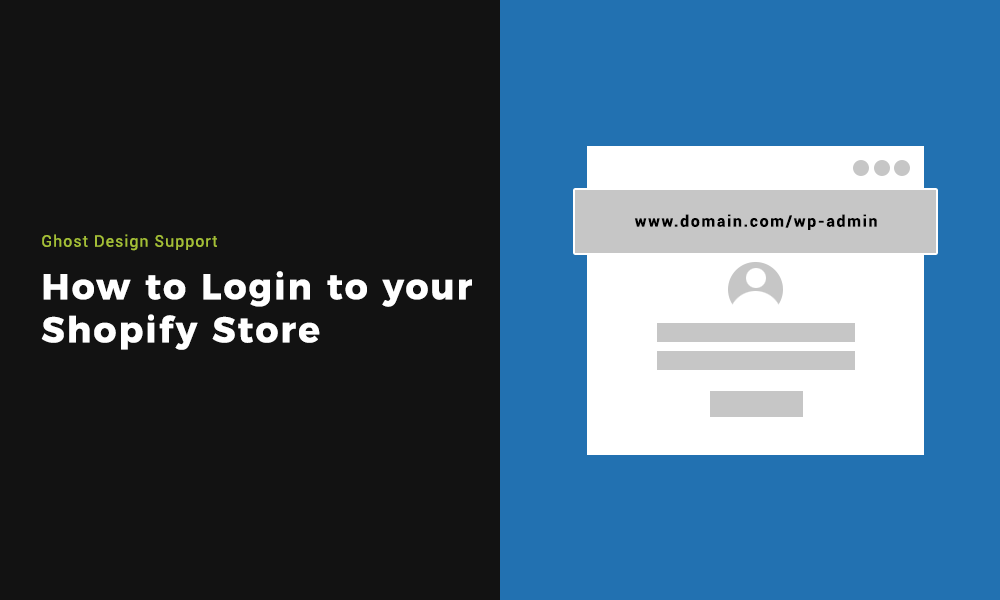Logging into your WordPress Website can be very easy if you know what you’re doing. Often beginners have a hard time finding their WordPress login URL and it can be frustrating.
We build all our WordPress sites using the free, open source WordPress.org version, not WordPress.com. This gives us advanced customisation options.
If you are in need of a new WordPress website or want to update a pre-existing one, reach out and let Ghost Design Consultants help.
Step 1: Finding your default WordPress login URL
Once signed in to your dashboard, you will be able to add new posts, projects, plugins and lots more.
On a default WordPress install you will be able to access the login page via one of the following URLs:
www.domain.com/admin/
www.domain.com/login/
www.domain.com/wp-admin/
Any of these URLs will take you to the WordPress login page.
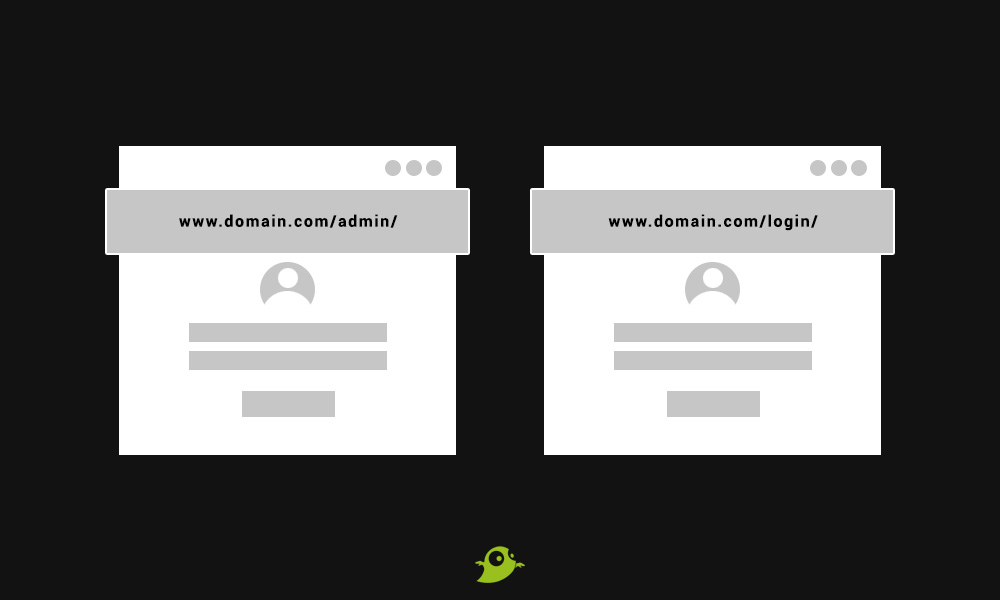
Step 2: Understanding the URL structure
If you have a sub-domain website or are using a sub-directory in your file structure, include the sub-domain before the dot or the sub-directory after the slash. See examples below:
subdomain.www.domain.com/admin/
www.domain.com/subdirectory/admin/
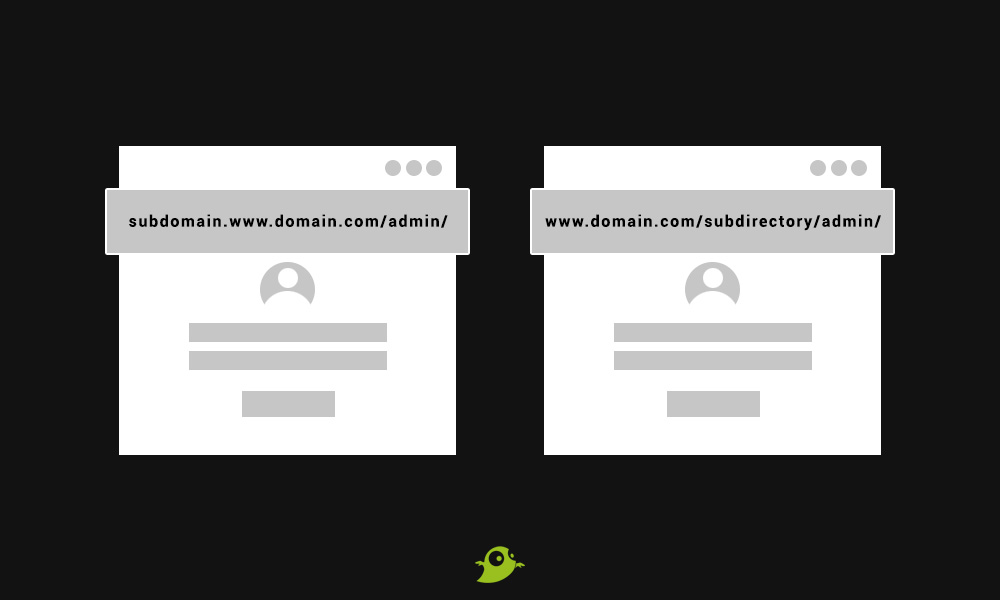
Step 3: Custom WordPress login URL
If none of the above steps work for you, your login URL may have changed to add another level of security. Reach out to us for info.
Step 4: Using the WordPress ‘Remember Me’ functionality
To save time logging in, tick the ‘Remember Me’ option to remember your details for the next 14 days. (this may vary depending on your browsers cookie settings).