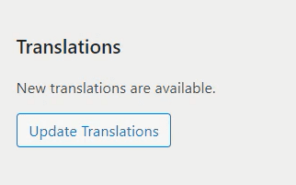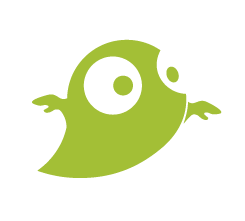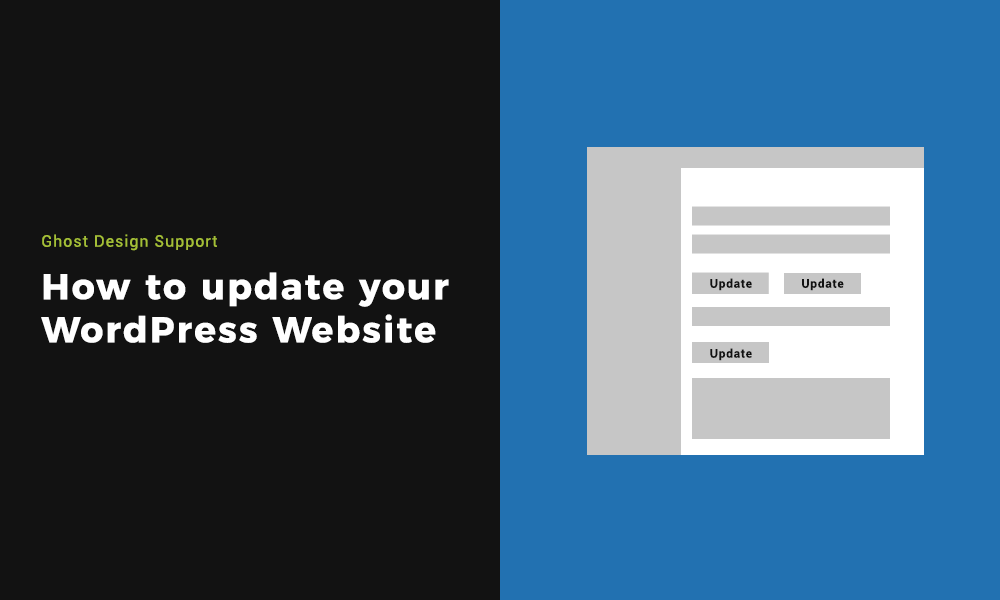Updating your WordPress Website is vital for keeping you site safe and secure. Over time your WordPress version, plugins, theme and translations will need updating.
Updates issued by developers of themes and plugins, as well as WordPress themselves are for newer versions. This includes new features and improved capabilities. This helps to fix errors and insecurities found that potential hackers can exploited.
Step 1: Finding where to update WordPress in your dashboard
Once logged in to your WordPress dashboard, you will see a menu down the left side of your screen, Select Dashboard > Updates.
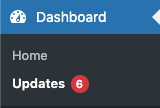
Step 2: Updating the WordPress Version
When updating your WordPress version it will recommended taking a backup. We take backups of your website every morning in the early hours. If you ever need a backup of your website reinstated due to an issue updating, please reach out.
Click on the blue ‘update version’ button and you will start to see the update taking place on your screen. Once finished it will load up a screen showing the new WordPress and changes it introduced.

Step 3: Updating the plugins
Keeping your plugins up to date means that core functionality of your site will stay safe and secure.
Select any or all the plugins you need to update and click on the ‘Update plugins’ button. This will then re-direct you whilst it progresses through the updates. It will then end with ‘All updates are complete’ and you can navigate away from this page.
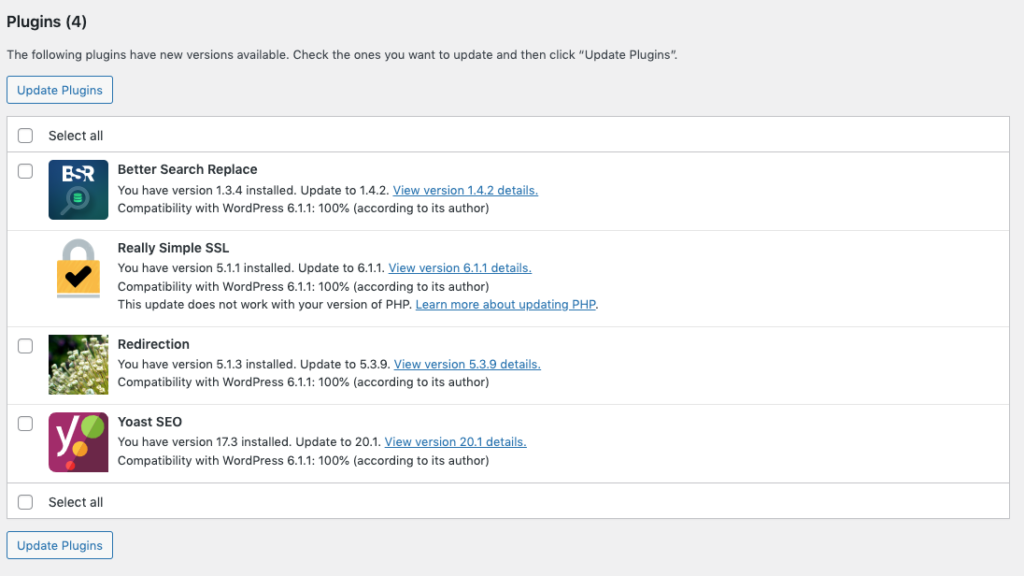
Step 4: Updating the themes
Theme updates are also issued by third-party theme developers. The best way to stay on top of this it to check your websites updates at least once a week.
Select any or all the themes you need to update and click on the ‘Update Themes’ button. This will the re-direct you whilst it progresses through the update. It will then end with ‘All updates are complete’ and you can navigate away from this page.
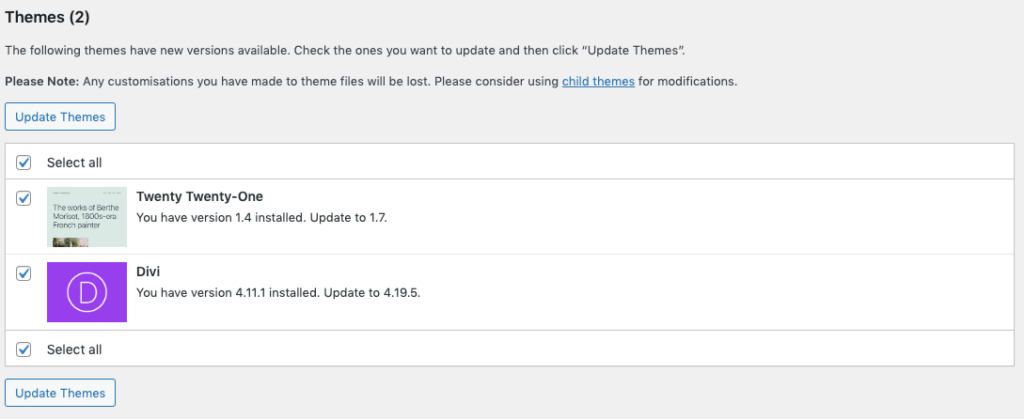
Step 5: Updating the translations
This happens when language packs get generated by fixing typos in plugins/themes or when source strings have changed (updated plugins). WordPress looks for what core language packs already existed and if something needs update, it will let you know.
Clicking on the ‘Update Translations’ button will re-direct you whilst it progresses through the update. It will then end with ‘All updates are complete’ and you can navigate away from this page.