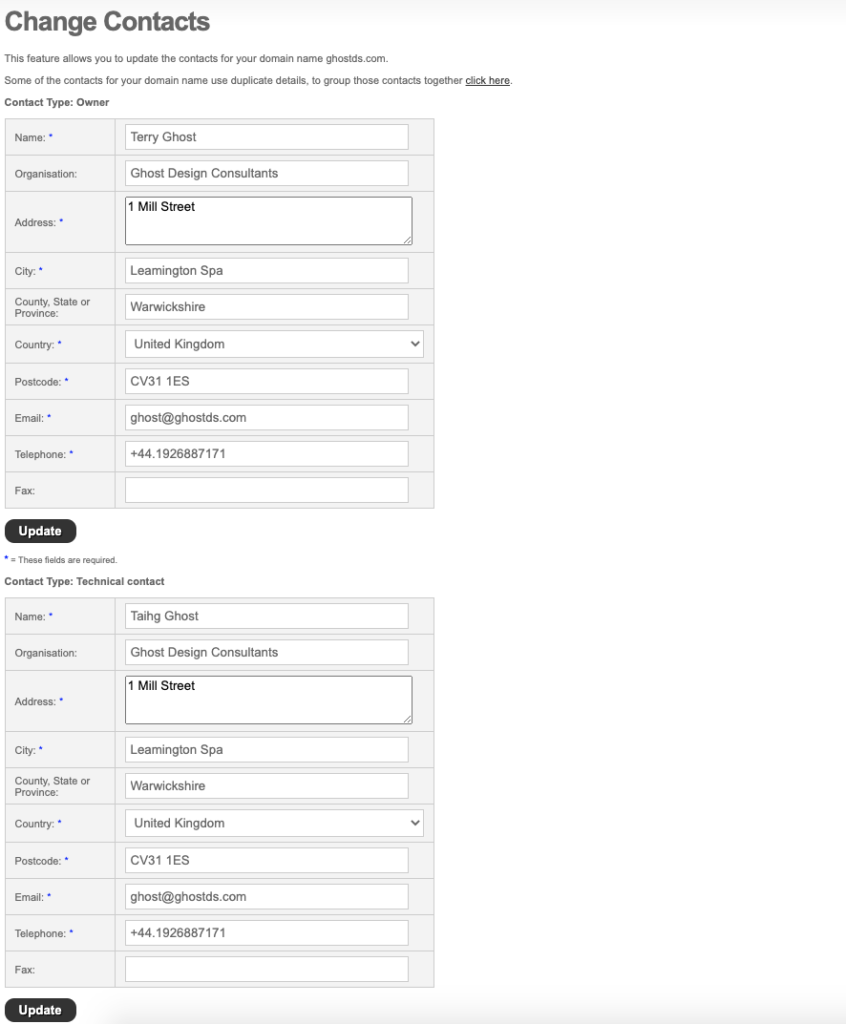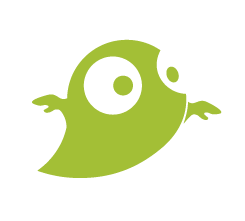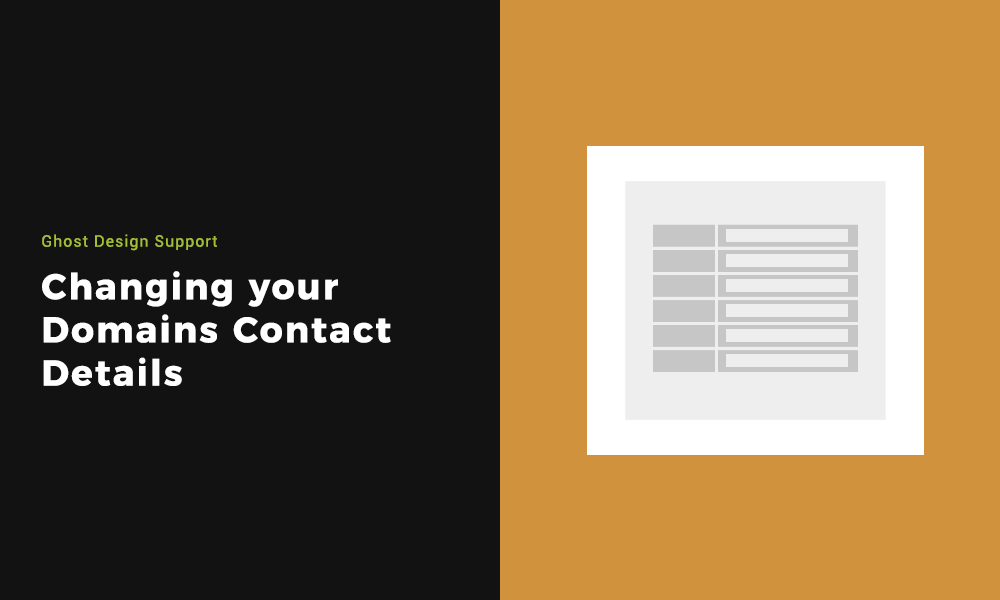Changing your Domains Contact Details is important to taking ownership of your domain. If we have acquired a domain for you, the domain will have our contact details as default. We are happy to act as a point of contact for you but if you wanted to manage this yourself, changing these details is how.
You are able to set one overall contact or you can create 4 separate contacts to cover these areas; Owner, Technical contact, Administrative contact & Billing contact.
This is used in various scenarios such as if someone wanted to buy the domain from you, they or a domain agent will contact you via these details.
Step 1: Accessing your Domains Contact Details
Once signed into your Domain Control Panel, you will see various icon options. Select ‘Change Contacts’ from the list.
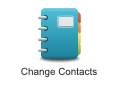
Step 2: Changing the overall contact
Once you are on the change contacts page, you will see a form with details on. You can change all these details to whatever you want them to be. Any field with a blue asterisk is required and the others optional.
This will set the contact details for all areas as the same person, if you want separate details for the admin, billing etc. please see step 3.
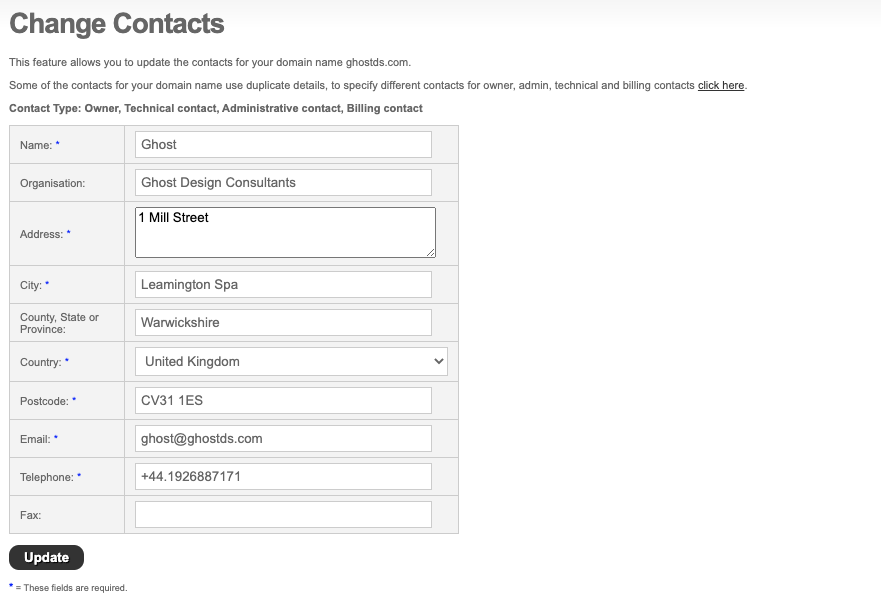
Step 3: Changing the details of different contacts
When on the previous step, if you wanted to set a different contact for the owner, admin, technical and billing contact then there is a live link that says ‘Click here’ in the copy.

Once you land on the next page, you will see a similar set up to setting the overall contact. However there will be 4 separate forms with sub titles for each contact and you can fill the contact details accordingly.