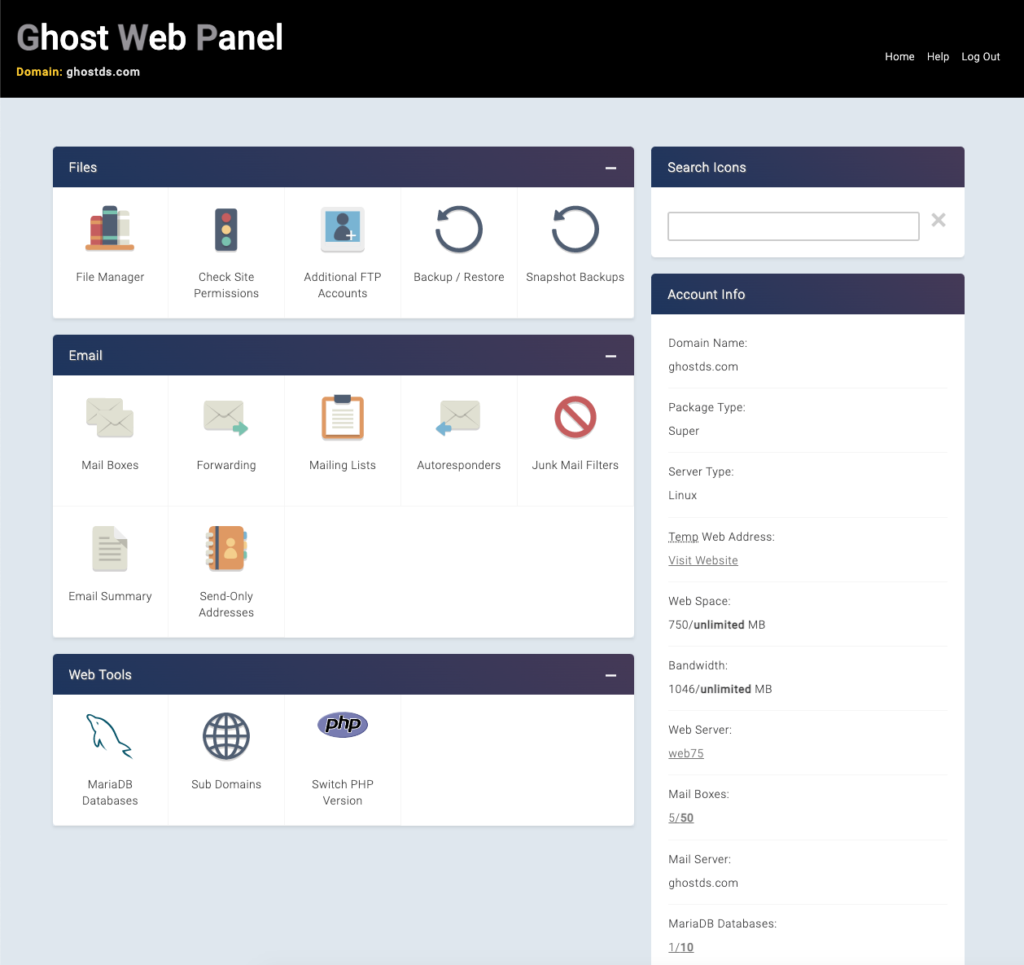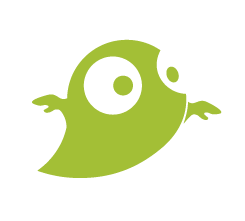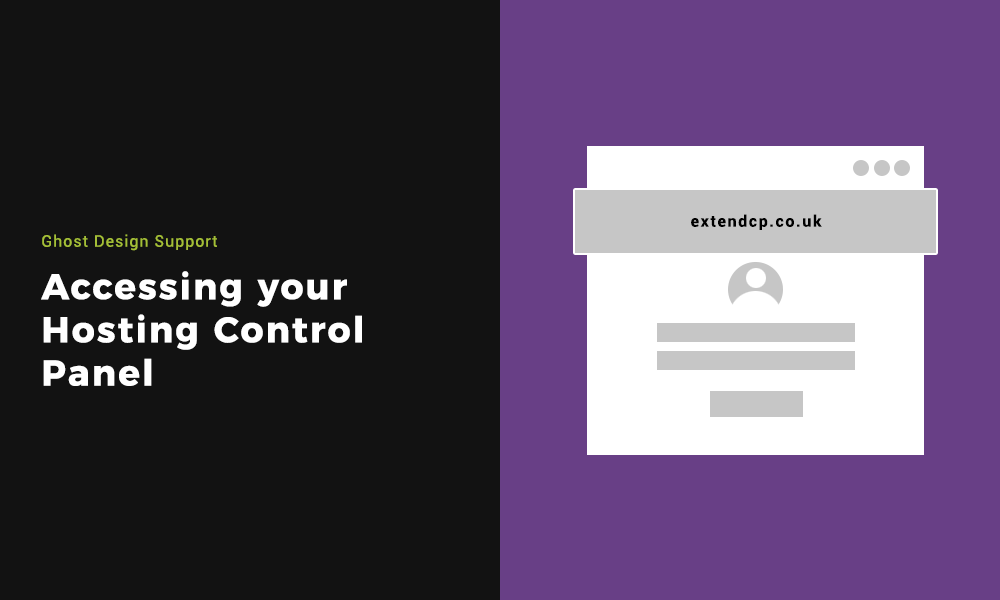If you host a website with us here at Ghost Design Consultants. This article will explain the easiest way of accessing your Hosting Control Panel and the simple process to do so.
You will be able to access your file manager. Check site permissions and set up FTP accounts. Even backup and restore your website. On the right hand side you will see your account info such as the web space and bandwidth usage. On all our hosting packages, this is always unlimited as we don’t want to halter the success of your site.
If you are interested in hosting a website with us, reach out and see how we can help you.
Step 1: Accessing the Hosting Control Panel on your browser
Using the browser of your choice, go to https://extendcp.co.uk/. This is where you will sign into the control panel and you will be able to manage your domain.
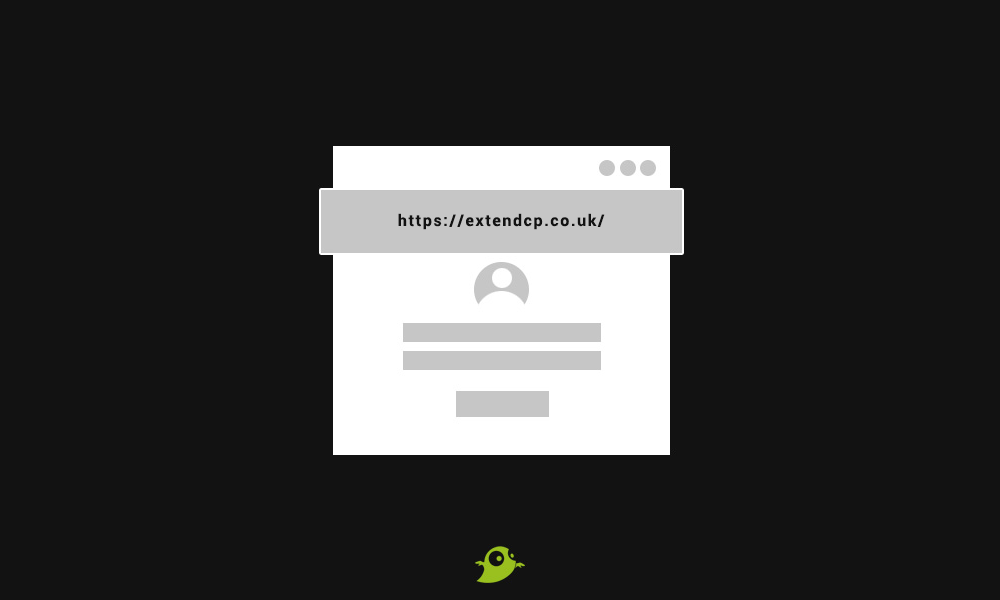
Step 2: Understanding the login parameters
You will land on a login page where you need to input the domain name you want to access. You will also need the domain password, if you don’t know this, then please reach out to us. There will always be a standard security check to minimise the chance of brute force attacks.
Once you have filled in your details and wrote out the security check, click the log-in now button.
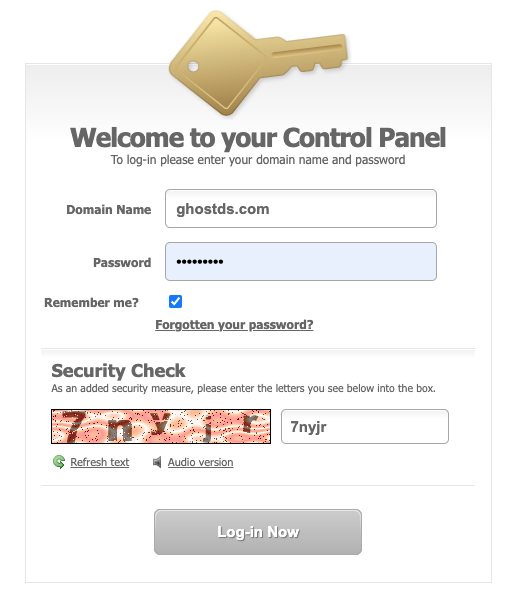
Step 3: Understanding the Hosting Control Panel
When you are signed in, you will land on the Hosting Control Panel homepage. A few options will display that you can choose from, these are; File Manager, Check Site Permissions, Additional FTP Accounts, Backup/Restore, Snapshot Backups, MariaDB Databases, Sub Domains & Switch PHP versions.
Email options will also be available which we will cover in the email section of our help documents.
There are contact details if you need to get in touch with one of the team. There are FTP details which you can use on an FTP client. You will however need to unlock the FTP from the control panel. There will be a breakdown of your account info. You will also have the option to log out when you are done.