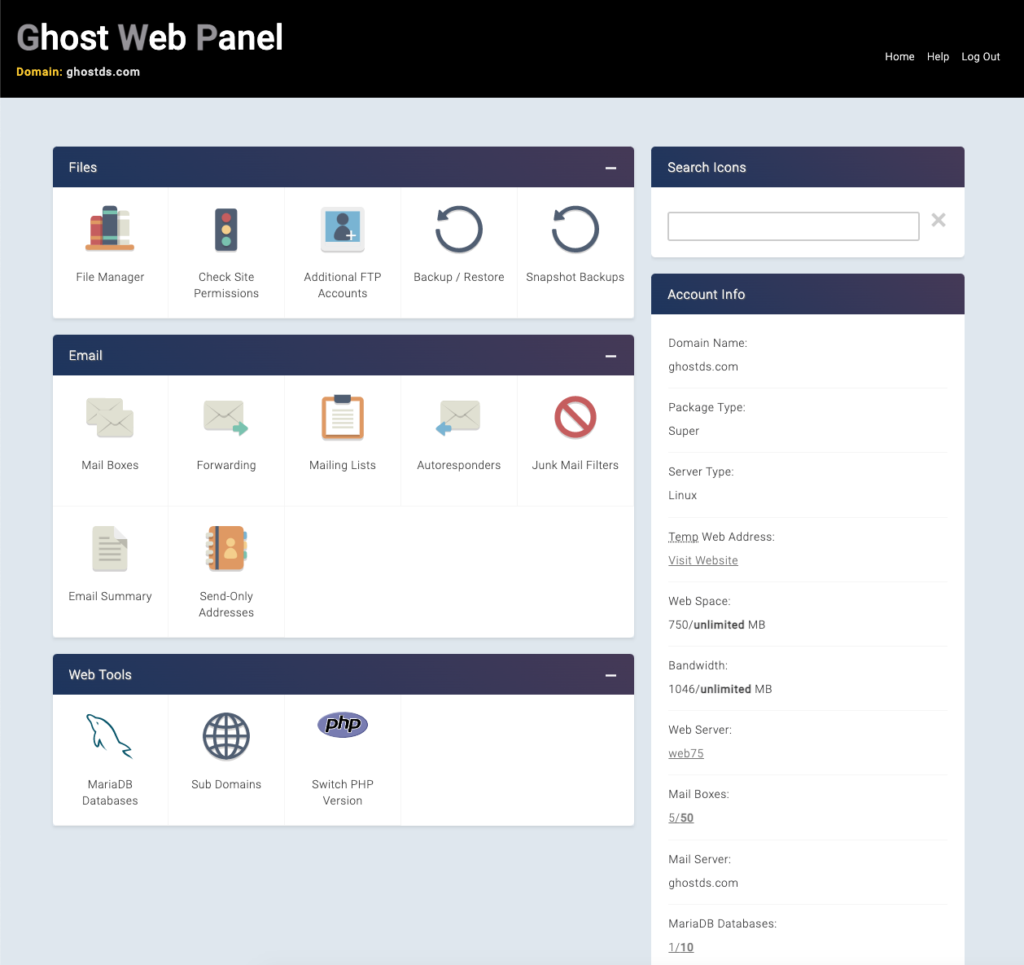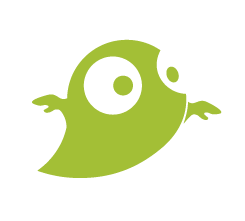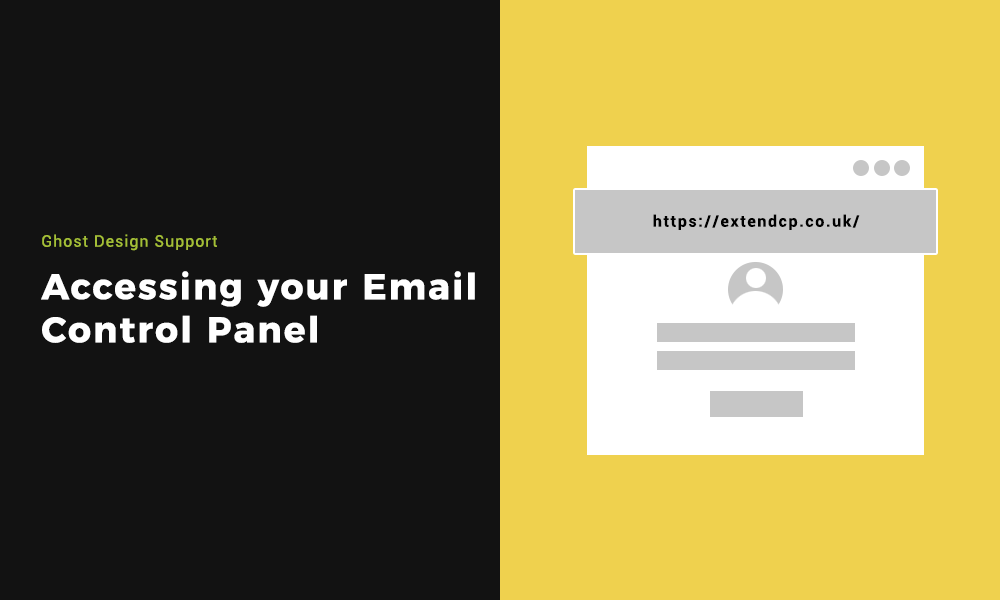If you host emails here with us at Ghost Design Consultants. This article will explain the easiest way of accessing your email Control Panel and the simple process to do so.
Your Email Control Panel will allow you to create mail boxes. You can configure email forwarding. Set up mailing lists. Even create email auto responders. It will allow you to set up junk mail filters. And you will be able to create send-only addresses.
Step 1: Accessing the Email Control Panel on your browser
To host emails with us, a hosting package will have been set up that you can access via https://extendcp.co.uk/.
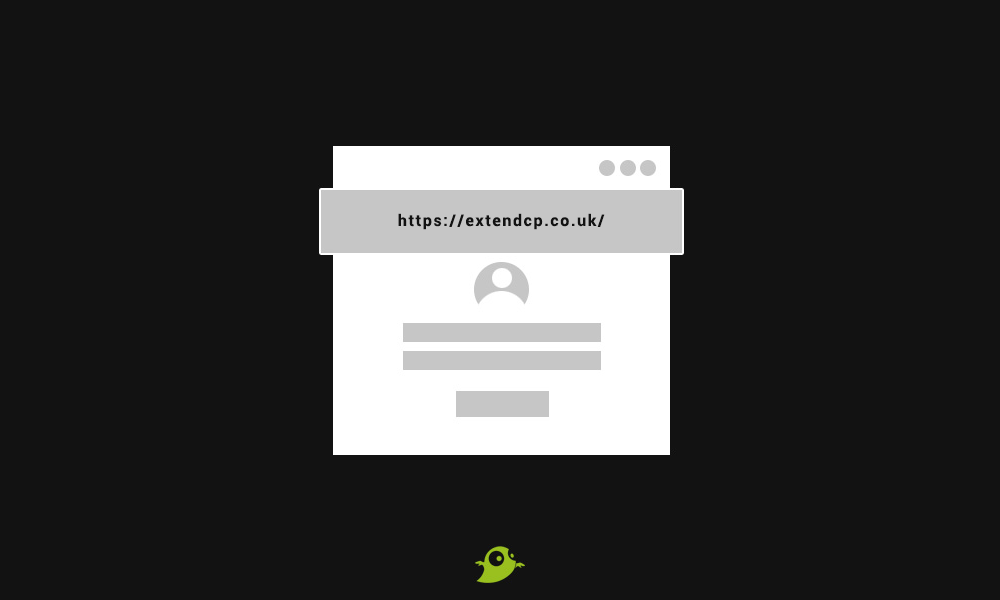
Step 2: Understanding the login parameters
You will land on a login page where you need to input the domain name you want to access. You will also need the domain password, if you don’t know this, then please reach out to us. There will always be a standard security check to minimise the chance of brute force attacks.
Once you have filled in your details and wrote out the security check, click the log-in now button.
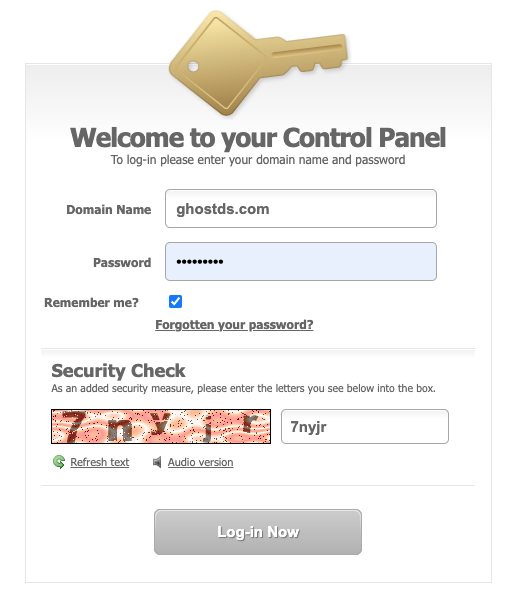
Step 3: Understanding the Email Control Panel
When you are signed in, you will land on the Hosting Control Panel homepage. A few options will display that you can choose from, these are; Mail Boxes, Forwarding, Mailing Lists, Autoresponders, Junk Mail Filters, Email Summary & Send-Only Addresses.
You will see options such as Files & Web Tools. We will cover these in the hosting section of our help documents.