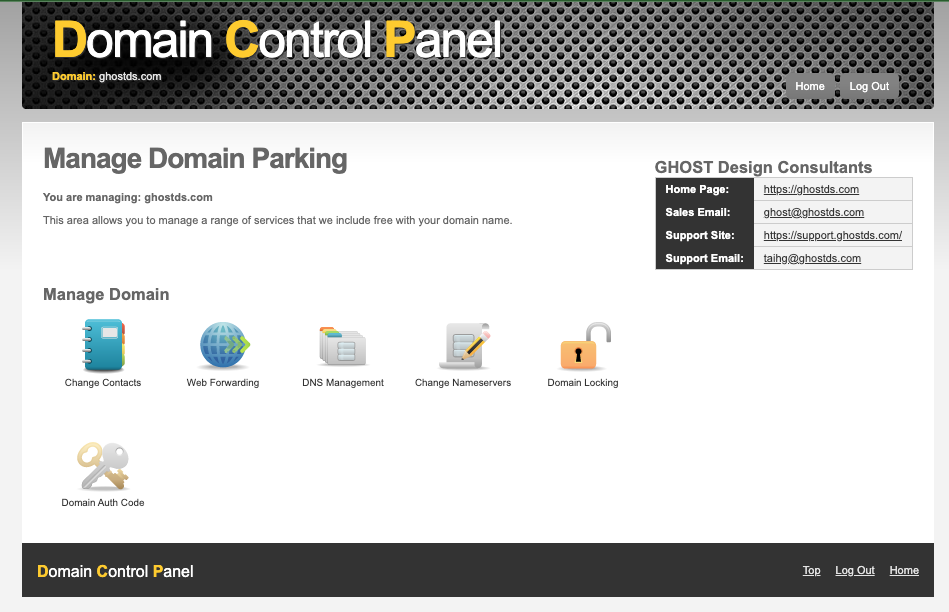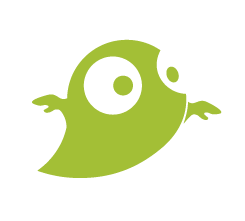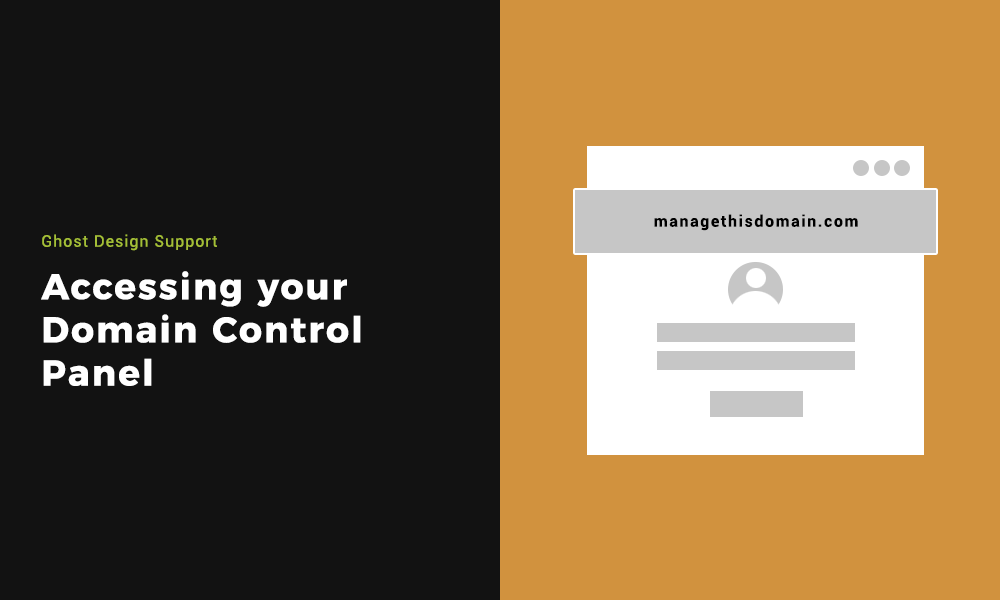If you keep a domain with us here at Ghost Design Consultants. this article will explain the easiest way of accessing your Domain Control Panel and the simple process to do so.
You will be able to change the domain contact details. You can set up domain forwarding or change the name servers. You will have access to your DNS. You will also be able to get your Domain Auth Code. You can also lock your domain if needed too.
Step 1: Accessing your Domain Control Panel on your browser
Using the browser of your choice, go to https://www.managethisdomain.com/. This is where you will sign into the control panel and you will be able to manage your domain.
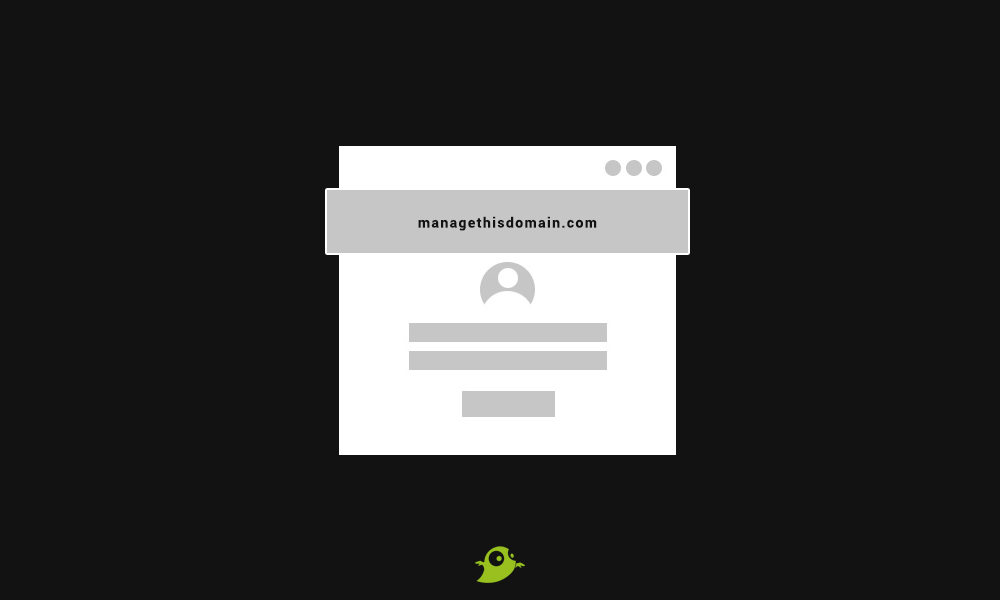
Step 2: Understanding the login parameters
You will land on a login page where you need to input the domain name you want to access. You will also need the domain password, if you don’t know this, then please reach out to us. There will always be a standard security check to minimise the chance of brute force attacks.
Once you have filled in your details and wrote out the security check, click the log-in now button.
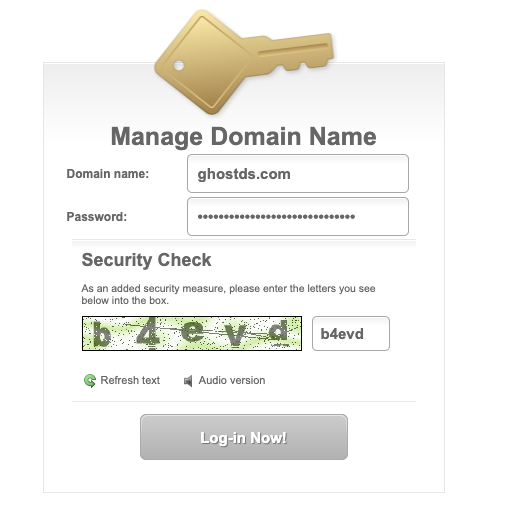
Step 3: Understanding the Domain Control Panel
When you are signed in, you will land on the Domain Control Panel homepage. You will see a few options that you can choose from, these are; Change Contacts, Web Forwarding, DNS Management, Change Name servers, Domain Locking & Domain Auth Code.
There are contact details if you need to get in touch with one of the team. You will also have the option to log out when you are done.